By default, both Android and iOS (Apple) devices archive messages when you swipe or trash them, rather than deleting them, so they end up in the "All Mail" section of Gmail. If you'd like to change the default behavior on your phone to actually delete those messages, these short videos will walk you through the process.
What if I don’t have a smart phone, or I’m traveling internationally and don’t want to take my smartphone with me?
Will I have to use Duo when I’m teaching?
No. Carleton classroom and lab computers are configured to not require Duo.
Do I have to use Duo every time I log in?

What can I use as my “second factor” for Duo 2-factor authentication?
Why would I want to use my personal smartphone for Duo?
Why do we need to sign up for Duo?
What are Team Folders?
Team Folders is a Dropbox feature that allows for easy sharing.
How do I create a desktop shortcut to a Dropbox or Google Drive file?
- Open Windows Explorer/File Explorer
- Find the Dropbox file you’d like to create a shortcut to
- Right click on the file and drag to the desktop
- Select “copy shortcut here”
- Open the file you want to create a shortcut to in Drive
- Go to the Setting menu in Chrome (the 3 dots in the upper right)
- Hover over “more tools” and then click “add to desktop”
How do I find out who the File Management Stewards are?
I thought I had deleted a message on my phone, but I can’t find it in my trash. Where did it go?
I sent a message to an email list I’m on, but I never got a copy of that message in my inbox. Can I change that?
By default, Google thinks that we don't want to see emails that we send to email lists that we're a part of. So, for example, if a faculty member sends an email to faculty-all@lists.carleton.edu, all the other faculty on that email list will get a copy of that email delivered to their inboxes, but the sender will not.
If you choose, you can set up a filter that will change this default behavior so that you also get a copy of your email delivered to your inbox when you send to an email list. Here's how:
- Click the little downward arrow in the far right of the Gmail search box at the top of the page.
- In the "From" line, enter your email address.
- In the "To" line, enter the address of the email list followed by upper case OR followed by your own email address. (You can add multiple email list addresses separated by OR if you want.) So, for example:
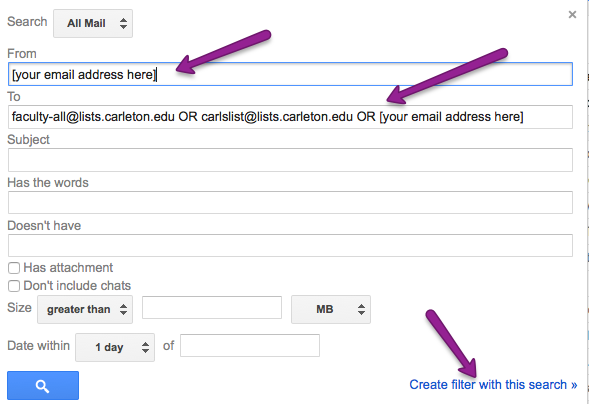
- Click the "Create filter with this search" link in the bottom right corner of the search box.
- On the resulting page, check the box that says "Never send it to Spam."
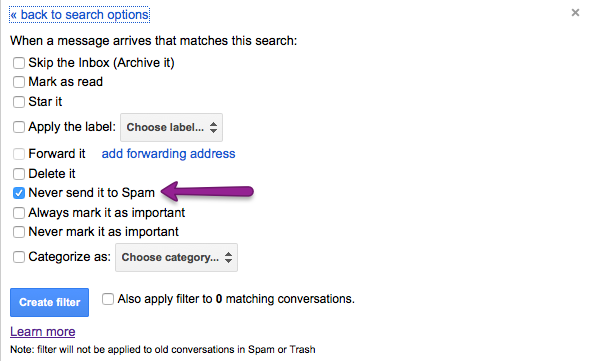
- Click "Create Filter" and you're all set. From now on emails you send to the lists you included in your initial search will also show up in your own inbox.
How do I make it so when I swipe left on a message on my phone, it gets deleted instead of archived?
Is there a way to have people sign up for appointment slots in Google Calendar, for things like office hours or advising? I want to designate times during which students or other people can claim a slot.
To use Google appointments, select a span of time and then select the option telling Calendar that this span of time will contain appointments. As you set up your appointment slots, Calendar will give you a link to your publishable appointment calendar. When another person clicks on that link and logs in, they’ll see their own Google Calendar with your appointment times overlaid, helping them select an appointment that doesn't conflict with their other appointments. As people claim appointment slots, those claimed slots will no longer appear as options for subsequent people. As your time is claimed by appointments or other meetings, slots disappear from the available appointments calendar from that link you sent out. You can even "invite" other people to your appointment slots so that if someone claims an appointment it schedules more than one of you for the meeting.
Check out Google Help, YouTube, or Linda.com for video walk-throughs.
How do I search gmail effectively? Are there advanced search capabilities?

How do I create a filter to get messages from a mailing list out of my inbox?
How do I figure out when someone I want to meet with is free? I want to be able to busy search in Google Calendar.
Google Calendar has a very robust "busy search" feature, but it's somewhat hidden.
This video is no longer available.
View Google Workspace Learning Center to learn more about calendar availability.
How can I easily see how many unread emails I have, without switching to the Gmail tab?
How do I edit the subject line of a reply or forwarded message?
One of the most frequent questions we've gotten so far is "How do I edit the subject line of a reply or forward?" It seems to be one of the best hidden features of the Gmail interface! Here's how you do it:
- Start your reply or forwarded message.
- There will be an arrow at the top left of the address area, near your picture. Click that and you'll get a menu that includes "Edit Subject."
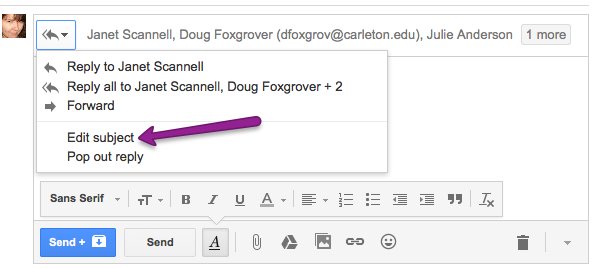
- Edit the subject line however you wish!
How can I learn more about Google Groups?
How do I get to Google Groups?
From any Google application, click on the Google apps grid in the upper right and select Groups. If you click on "My Groups" you'll see all groups you're currently a member of. If you click on the group name, you will see the posts for that group.
- General overview of Groups (from Google)
- Read and Respond to Group posts
- Receiving faxes via Google Groups
- Creating your own Carleton Google Group
- Managing your Carleton Google Groups
- Google Group Roles and Use Cases at Carleton
How do I receive fax via Gmail?
Fax mailboxes are configured as Google Groups. For complete information on how to receive faxes this way, read the wiki documentation.
What words or phrases are reserved or forbidden as label names in Gmail?
Google does not publish a complete list of reserved words. We have been able to identify the following words, and we expect that they will be forbidden in any language.
- Inbox
- Starred
- Important
- Chats
- Sent Mail
- Drafts
- All Mail
- Spam
- Trash
Of note:
- Todo
- Todos
- Stella
Others:
- Archive
- Migrated (but "Migrate" is OK)
- Anything containing the character "^"
How long will I be able to access my files on COLLAB after my department’s transition date?
After your department moves to Dropbox you'll be able to log in and view your folders and files on COLLAB for one year.
How do I email files that are larger than Gmail’s 25MB limit?
There are two good methods for doing this.
Google Drive
- Upload the document to docs.carleton.edu
- Right-click on the link and select "Get Shareable Link"
- Toggle the button to turn link sharing on.
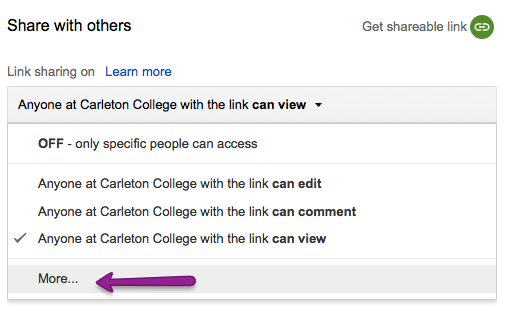 If you want to restrict access to the file beyond the default "Anyone at Carleton Can View," click "Sharing Settings" and then the "Get Shareable Link" text in the upper right-hand corner of the resulting box. There will be several share settings, and the default is "Anyone at Carleton can view." This means that if the person forwards your message on to other Carleton people, those people will also be able to view the document. If you prefer to change that, click the "Anyone at Carleton can view" text and more options will appear (see the image to the right).
If you want to restrict access to the file beyond the default "Anyone at Carleton Can View," click "Sharing Settings" and then the "Get Shareable Link" text in the upper right-hand corner of the resulting box. There will be several share settings, and the default is "Anyone at Carleton can view." This means that if the person forwards your message on to other Carleton people, those people will also be able to view the document. If you prefer to change that, click the "Anyone at Carleton can view" text and more options will appear (see the image to the right).
- Copy the resulting link
- Paste the link into your email message.
Dropbox
- Put the file into any Dropbox folder.
- Right-click on the file and select "Copy Dropbox Link."
- Paste that link into you email message.
Allow Others to Edit
Both Google Drive and Dropbox also offer the option to let other people edit the files you send them.
- Google Drive allows you to add people who can edit in the file or folder's sharing settings (look for an icon that looks like a person with a plus sign by its head).
- Dropbox allows you to add collaborators to a folder (not individual files) -- any files in that shared folder will be editable by the collaborators you designate.
Can I change the way Gmail displays my inbox?
Yes! There are several options available.
Click the "settings" gear icon and then click "Inbox." Here, you can change your Inbox Type:
- Default, which is how it looks when you first got your account. If you don't want to see the tabbed categories, uncheck the category boxes in the next section of the Inbox Settings page.
- Important First, which puts any messages marked as "Important" and messages from people you email often at the top of your inbox.
- Unread First, which puts unread messages at the top of your inbox.
- Starred First, which puts any starred messages at the top of your inbox.
- Priority Inbox, which attempts to automatically identify your important incoming messages and separates them out from everything else. Messages classified as important and unread are in the top section, then starred messages, then everything else. Each section can be customized further.
You can also explore the options in the "Labs" section of Gmail Settings. Some Labs options that may appeal to you include the "Preview Pane" and "Right-Side Chat."
I prefer seeing each individual message rather than “conversation view.” Can I change that?
Yes! In Gmail click the Settings "Gear" icon. In the "General" settings you'll find "Conversation View" with an option for "Conversation View On" and "Conversation View Off." Select your preferred view!
I have a personal Google account and a Carleton Google account. How to I use multiple Gmail accounts at the same time?
There are two main ways of maintaining two Google accounts at the same time, telling Google that you have two accounts, or using two different browsers. Whichever you choose, you may want to set your "theme" differently for each account, so that you have a visual cue about which account you're in whenever you look at your screen.
"Add Account"
- When you're in Gmail, Google Calendar, Google Drive, or even just the main Google search page, click on your account picture in the upper right-hand corner of the screen.
- Click "Add Account"
- Log into your other Google account.
Now Google will know that you have two accounts, and you can switch between them by clicking on your account picture and selecting one or the other.
Use two browsers
Some people prefer to use two browsers and keep one account on one browser and the other account on the other browser. For example, you may decide to have your Carleton Google account on your Chrome browser and your personal Google account on your Firefox browser. This way you'll always know which account you're using at any given time.
How will my department’s files get moved from COLLAB to Dropbox?
Your department has a designated File Management Steward. This person will work with ITS and with your department to create a migration plan for your department's files. The actual moving of files from one location to the other will be managed by the File Management Stewards or the people they delegate to within the department.
Someone shared a Google file with me but when I click the invitation link it says I need to request access. What went wrong?
It is likely that your browser has you logged in to your personal Google account rather than your Carleton Google account. Try logging out of your personal Google account and then logging in with your Carleton username and password at docs.carleton.edu.
I’ve been told that COLLAB will become “Read Only” on my department’s migration date. What does this mean?
On your department's migration date, your DEPT-Only COLLAB folders will become "read only," which means that you will be able to log in, open, and see the files and folders under your DEPT-Only drive, and you can save copies of those files and folders to any non-COLLAB folder, but you will not be able to modify anything or add new files and folders to those "read only" folders any more.
What if I already have a Dropbox Account? How will that be affected by Carleton’s adoption of Dropbox for Business?
- Prior to your transition date, you can change the email address associated with your personal Dropbox account.
- On your transition date, Dropbox will allow you to move your current files into Carleton's Dropbox for Business folders.
- On your transition date, Dropbox will allow you to move your files and folders to a new personal account, and will walk you through separating and managing your personal and work files. If you choose this route, have an email address handy that is not already associated with a Dropbox account. This is the email address that Dropbox will use for the files you do not wish to move into Carleton's Dropbox for Business folders.
Will I be able to see things on COLLAB after my migration date?
On your department's migration date, your DEPT-Only COLLAB folders will become "read only," which means that you will be able to log in and see the files and folders under your DEPT-Only drive but you will not be able to modify anything or add new files and folders.
Are the networked COURSES folders included in the migration to Dropbox?
No. COURSES folders will stay exactly as they are right now. Only the DEPT-Only drive on COLLAB is included in this migration project.
Is COLLAB-HOME included in the migration to Dropbox?
We are working with File Management Stewards on planning their move of the department folders (often referred to as Dept-Only) at this time, but the contents of Home will need to be moved to Dropbox or Drive eventually.
How do I busy search someone in Google?
Click "Create" as though you are creating an appointment, and put the name of the person(s) you'd like to busy search in the "Add: Guests" field on the right side of the screen. Then click the tab labeled "Find a Time" to view availability of the people you are busy searching.
How can I tell where my contacts are stored on my iPhone?
- Open the Settings app.
- Tap Mail, Contacts, Calendars.
- Scroll to the Contacts section.
- The account listed in the "Default Account" field is where new contacts are stored.
To check where your existing contacts live:
- Open the Contacts app (or open the Phone app and select Contacts).
- In the upper left corner, tap Groups.
- The list of groups that appears is separated by account (for instance: Gmail, iCloud). You can tell which contacts are in which groups by unchecking the "All [ACCOUNT_NAME]" group, tapping Done in the upper right corner, and looking to see what contacts are still visible to you.
How can I request a username change?
If you would like to change your username to more closely resemble your last name, please contact the ITS Helpdesk. Usernames can now be up to 16 characters in length. Usernames still need to be unique; it is possible that your first choice of a new one will be unavailable. Changing usernames is a complex process, because of the number of Carleton systems they exist in; depending on the number of requests we get, there may be a backlog and it may take several months to fulfill all requests. We will contact you to confirm the request and to schedule a time to make the change.
If I need help, do I have to go through Google?
Is Google going to be able to read my email and documents?
Our license for Google Apps for Education specifically prohibits data mining in the “core” Google Apps, which includes Gmail, Calendar, the address book, Docs, Sheets, Slides, and Hangouts. Google will not display any ads on any of those core apps.
How do I set up Gmail on my iPad/iPhone?
It works with the builtin (Apple-provided) email and calendar clients on iPhones and iPads; Google has also written their own email and calendar apps which you can choose to download. Discover complete directions on setting up the built-in apps.
Are there cool new things I can do in Gmail and Google Calendar?
I prefer Outlook to the Gmail interface. Can I use Outlook with Carleton Gmail and Calendar?
- In Folder
- Does Not Contain
- Sent
What are other schools using for calendars and email?
We surveyed more than 65 other schools, including our “Peer 25.” There is a nearly even split between Google and Microsoft Office365 for email. 7 schools we surveyed transitioned in the last year; of those seven, 3 went with Google, 3 went with Microsoft Office365, and the seventh went with Google for their students and Microsoft Of ice365 for their faculty and staff. By way of comparison to our "Peer 25", Williams and Smith use Google and Amherst and Grinnell use Microsoft Of ice365. More locally, St. Olaf is a Google school and has been for more than 5 years, as is Macalaster.
Why did we choose Gmail?
While Google certainly came in with some strong advocates, Microsoft’s Office 365 was a strong contender. Members of the steering committee commented that their own opinions as to which was the right answer alternated regularly, depending on what they were testing on any given day. Feedback on the 840 testing points was mostly positive for both platforms, with a higher degree of feature parity than originally expected. In the end, it was a very difficult decision, as both options would have provided some advantages over Zimbra and each other, while also having some drawbacks that we would have to accept. In no way was it a “slam dunk” by either tool.
How was the decision made to move to Gmail and Google Calendar?
A steering committee made up of faculty, staff, and students led extensive campus testing of the two contenders for a replacement, Google and Microsoft, and provided an evaluation of the product's strengths and weaknesses to the Technology Planning and Priorities Committee. The Tuesday Group and the CTO made the final decision as to which product would be selected.
The process tested basic email and calendar functionality, as well as “surrogate/sharing” of mailboxes and calendars, across the web client, mobile clients, and desktop clients on Macs, Windows, Android devices, and iOS devices. There were 60 unique features tested across 14 environments, for a total of 840 testing points. The testers included staff, faculty, and students, for a total of more than 100 testers spending more than 500 hours combined. Some testers used test accounts with manufactured data, while more than half had their entire accounts migrated to each of the systems and tested using their own data.
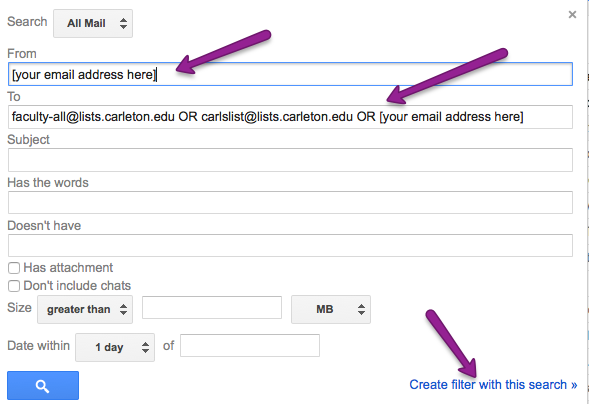
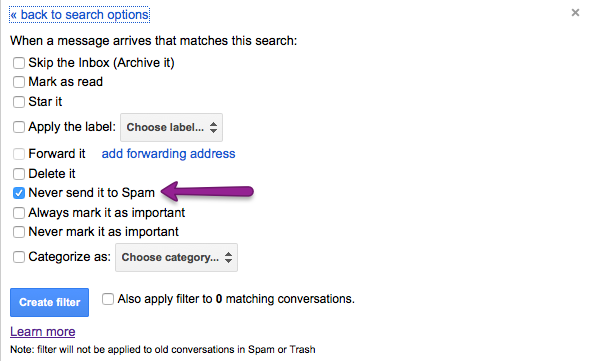
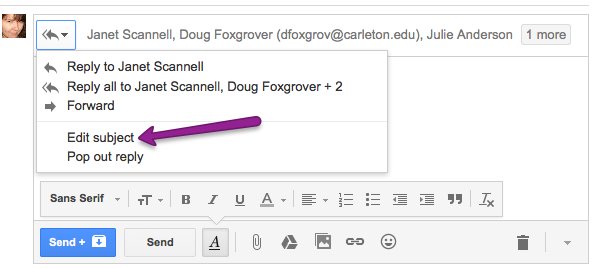
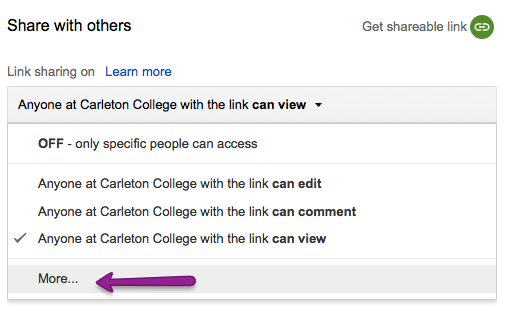 If you want to restrict access to the file beyond the default "Anyone at Carleton Can View," click "Sharing Settings" and then the "Get Shareable Link" text in the upper right-hand corner of the resulting box. There will be several share settings, and the default is "Anyone at Carleton can view." This means that if the person forwards your message on to other Carleton people, those people will also be able to view the document. If you prefer to change that, click the "Anyone at Carleton can view" text and more options will appear (see the image to the right).
If you want to restrict access to the file beyond the default "Anyone at Carleton Can View," click "Sharing Settings" and then the "Get Shareable Link" text in the upper right-hand corner of the resulting box. There will be several share settings, and the default is "Anyone at Carleton can view." This means that if the person forwards your message on to other Carleton people, those people will also be able to view the document. If you prefer to change that, click the "Anyone at Carleton can view" text and more options will appear (see the image to the right).