Getting communication right while collaborating with small, physically disjunct teams working mostly, or entirely, online is difficult. Matching the teams’ needs up with the right software can go a long way towards alleviating this difficulty. Meet Slack.
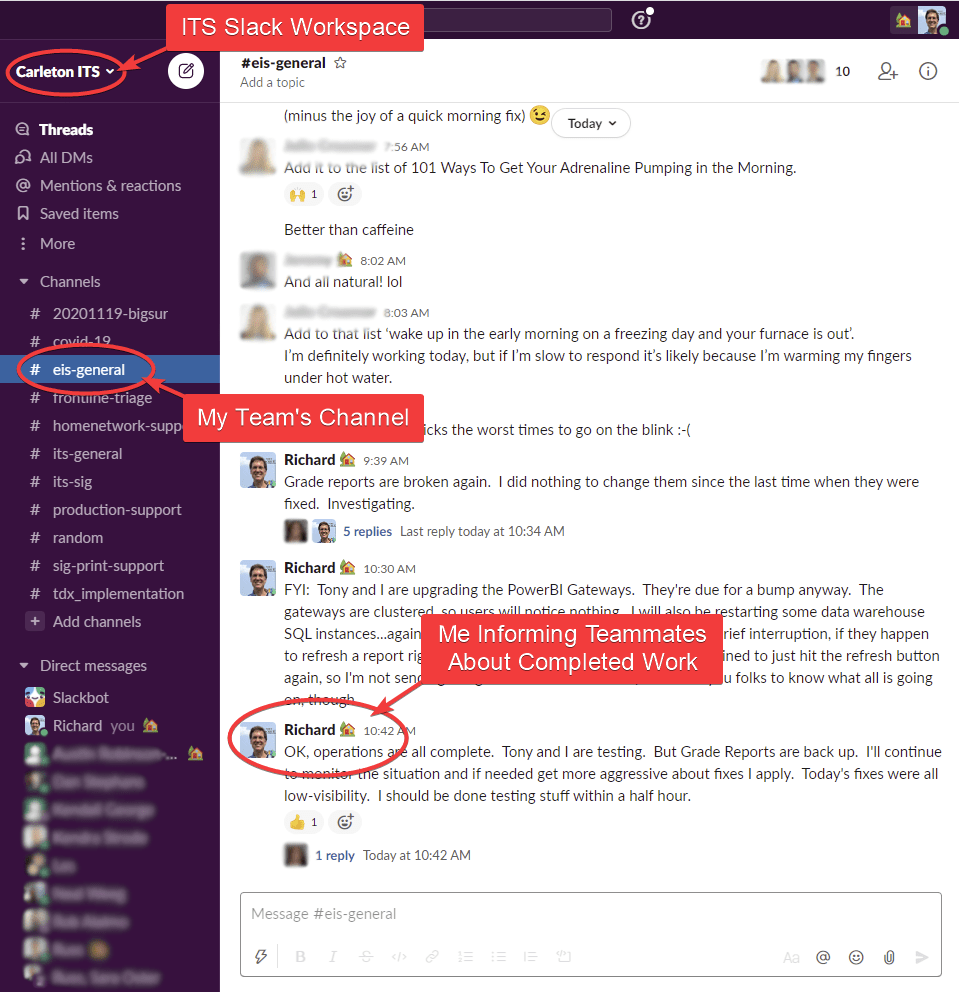
Yes, Zoom or Google Meet are great—assuming everyone knows they’ll be meeting at a particular time and they want to share slides, break out into groups, or view a lecture or presentation. Zoom and Meet are also great for things like regular stand-up team meetings. These and other applications can help supplement, or in some cases, replace, in-person meetings.
But Zoom and Meet don’t work well in situations where you’re part of a group that’s chatting informally on a frequent basis, where group members regularly move in and out of ad hoc subgroups, and where group members generate an intermittent, but ongoing, stream of news, questions, and alerts, and have to form and coordinate responses.
We’ll call this the “team communications” use case.
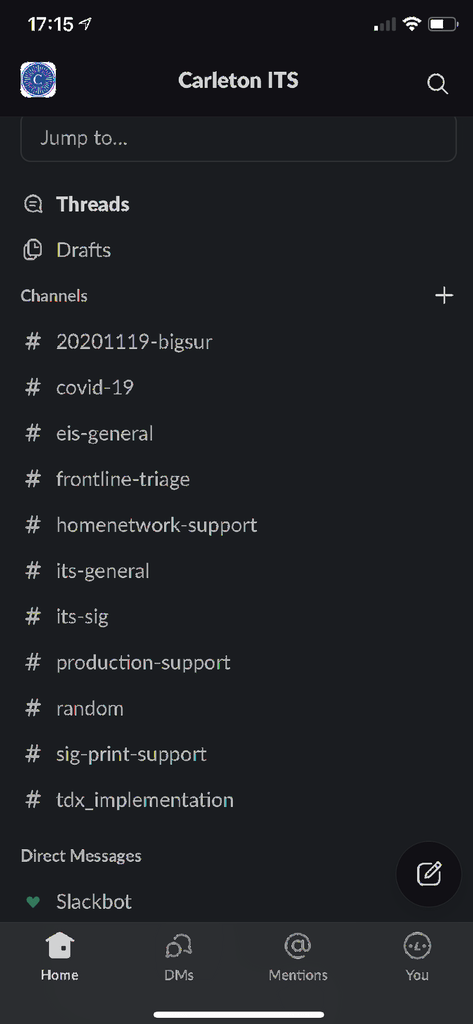
\Over the last year, under intense market pressure triggered by the COVID-19 pandemic, a half dozen applications have managed to separate themselves from the rest of the pack in the race to win both market and mind share in the team-communications space. Currently the best, and most well-known, of these is Slack.
Slack is, above all else, a channel-based messaging platform. Slack allows you to create a workspace, where you can define a team, add and delete members, control who can see what, store and exchange documents, and break communication up into distinct channels and threads. Slack also lets users fine-tune how they get notified (allowing channels to be selectively or wholly muted). Slack runs in a browser or you can install the Slack app on most devices. It is being actively used at Carleton, not only for classes, but also by some departments like ITS, for their internal operations.
If you’re interested in trying Slack yourself, visit Slack.com and sign up with your Carleton email address. Be sure to uncheck “It’s ok to send me emails about Slack.” Once you have an account, click Create New Workspace and then move through the prompts. If you are part of a department, working group, or you interact with a team of people collaborating, coordinating, and exchanging information on a regular basis, Slack may be just the thing for you!
p.s. there are some limits to the free accounts, so if you are using Slack and/or if you end up needing a paid account please email helpdesk@carleton.edu. ITS is tracking the campus need for Slack.