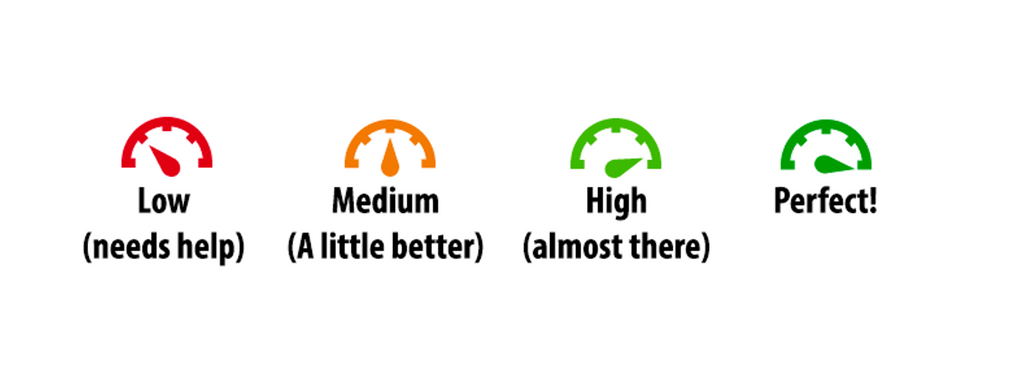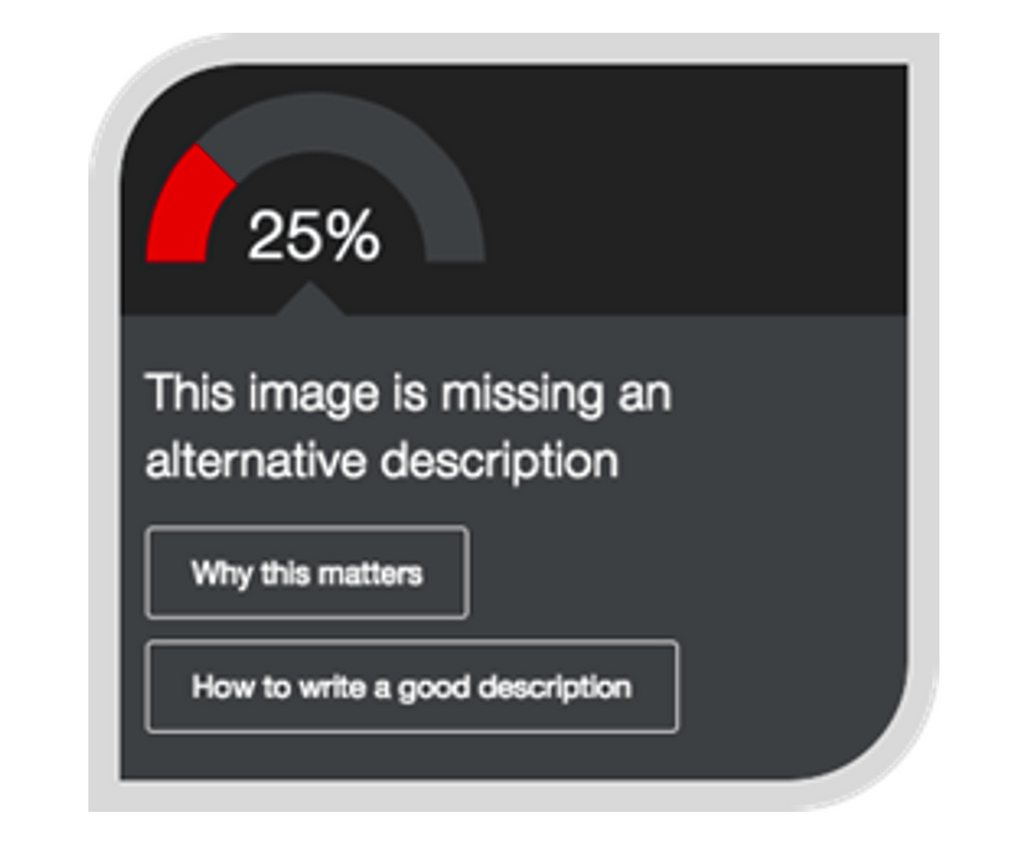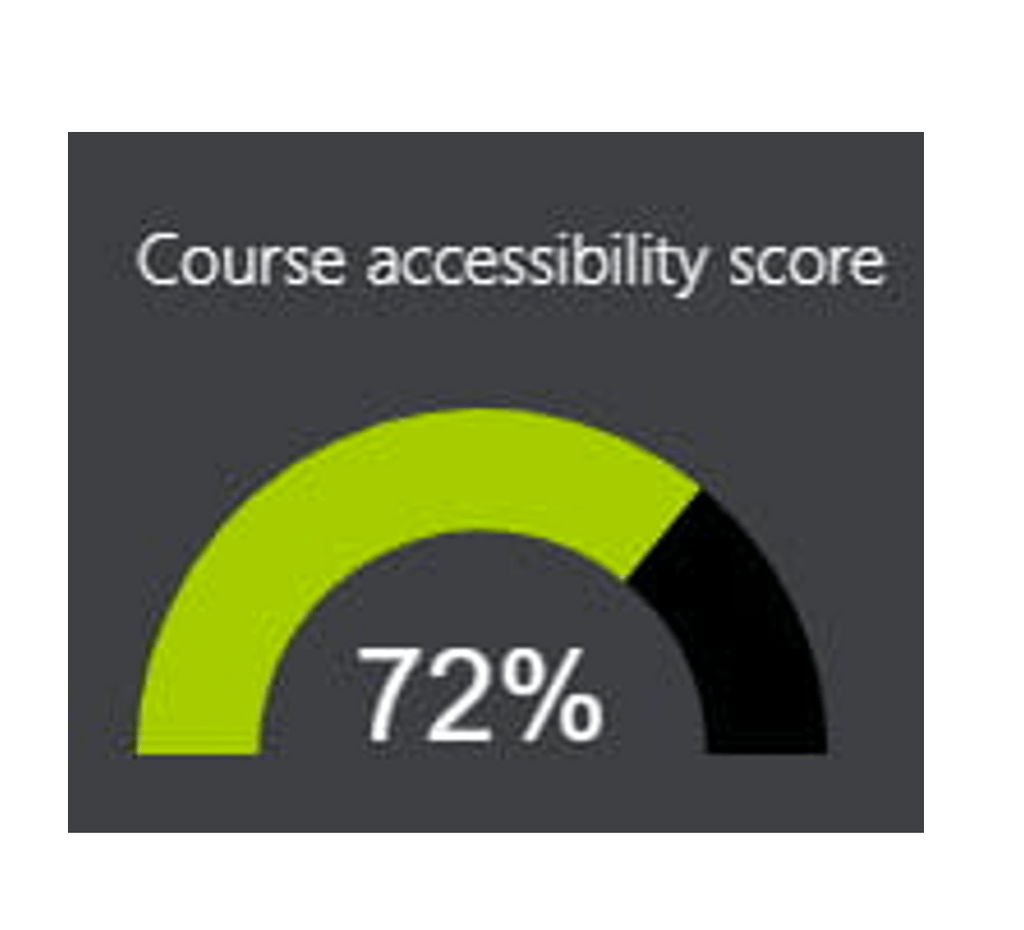Updated from previous pilot information to reflect to current status of Ally at Carleton (2023)
While many have heard the term UDL (Universal Design for Learning) and know principles of this theory and practice, some may not know how to start, especially as it pertains to material on Moodle. Ally, a tool from the Blackboard company, will soon be available to help. Carleton piloted this Moodle add-on in Fall 2022, and is now available to all Moodle courses.
Ally can be integrated into Moodle to provide guidance to the instructor on how to improve the usability and accessibility of their content. Ally also creates alternative formats for students to access. This increase in usability and accessibility will amplify the efforts Carleton has put into making all public-facing web content accessible to the world (we are legally required to create accessible web content to receive federal funding since 1998).
Using this tool may seem daunting at first; please know that Academic Technologists will be supporting you in this process, and that we want to give you not only technical support when you want to try this tool, but that we will also be available to discuss your findings.
Academic Technology is committed to IDE
ITS is working to provide equitable access to all information that is available on Moodle. One step includes our pilot of Ally to contribute to Goal 3 of the Community Plan for Inclusion, Diversity & Equity.
How does it work?
After you upload your course content into Moodle, Ally will:
- Analyze all the uploaded material.
- Check all course content against WCAG 2.1 accessibility standards.
- Create accessible alternative formats such as audio, ePub and electronic braille.
- Provide guided how-tos to improve the accessibility of the files.
What are the alternative formats Ally creates?
Ally provides alternative formats for content types such as PDF, Microsoft Word, Microsoft PowerPoint, OpenOffice, HTML files, content from LMS course editor (WYSIWYG). Ally can generate the following alternative formats:
Tagged PDF
Structures PDF for improved use with assistive technology
Mobile-friendly HTML
For viewing in the browser and on mobile devices
Audio
MP3 version for listening
ePub
For reading as an e-book on an iPad and other e-book readers
Electronic Braille
BRF (Braille Ready Format) version for consumption on electronic braille displays
BeeLine Reader
Enhanced version for easier and faster on-screen reading
Immersive Reader
Enhances the reading experience by allowing you to manipulate your text, in one space, in various ways (text-to-speech), text highlight, font size and spacing, picture dictionary, and line focus). Requires internet connection.
What do instructors see?
After uploading content to your Moodle course, a gauge icon will appear, similar to a gas tank. Scores range from Low to Perfect. (Students will not see this.). This can be frustrating; please remember that small changes can have a big impact and that it can be easier to start with a new course and new materials rather than changing an existing course.
- Low: File is not accessible and needs immediate attention.
- Medium: File is somewhat accessible and could use improvement.
- High: File is accessible but could be improved.
- Perfect: File is accessible and no improvements are needed.
This gauge icon will determine which files meet ADA guidelines. By selecting the gauge icon on an individual file, you’ll receive an accessibility score for each file and information about how to resolve the issue/s. (Students will not see this gauge icon.)
All the scores of each file are averaged together to create an overall course accessibility score. Improving the accessibility score takes time. It is about working to make things better, not perfect, achieving a 5% increase during the term is a victory. What would your personal goal be? Academic Technology is here to help you achieve that goal. AT student workers will be available to assist during the academic year. Please contact Don Vosburg (dvosburg) for more information.
What do students see?
All students can see are the alternative formats of the original file posted in Moodle. A drop-down menu will appear next to the attached file and the student can choose an alternative format.
Want to increase accessibility and equity in your classroom even more? Then turn Ally on in your Moodle course today, and if you are looking for additional assistance, please reach out to Academic Technology!
Contact Don Vosburg (dvosburg) for more information.